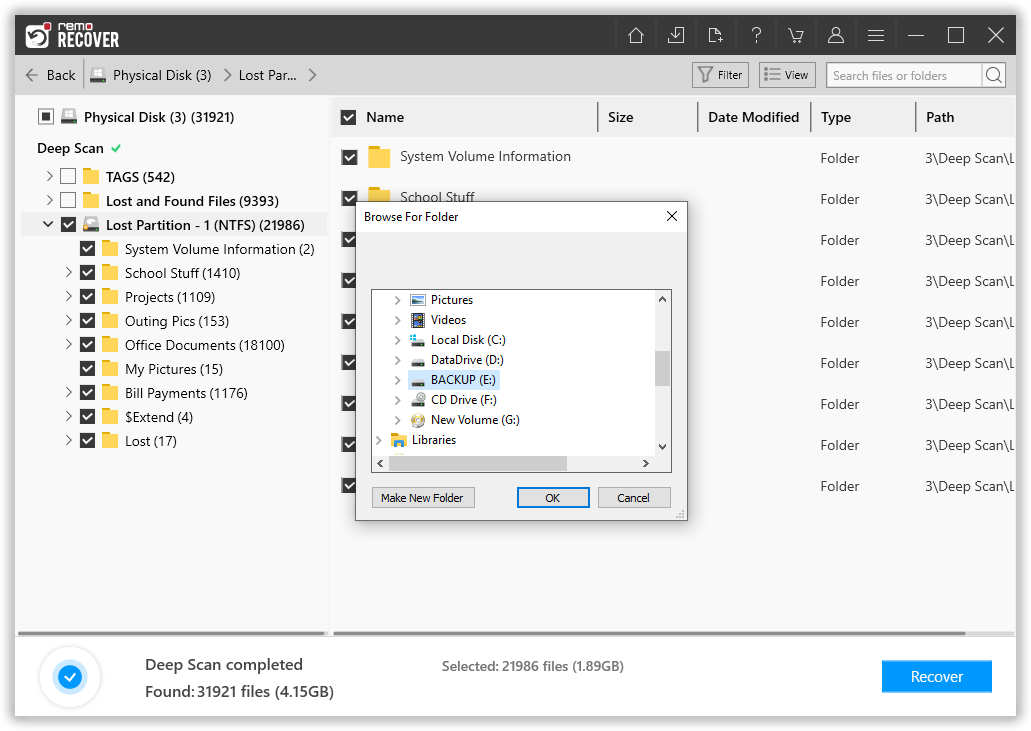How to Recover Deleted & Lost Sony ARW Files?
Sony digital camera has become the most popular and widely used camera as it offers high resolution and good image quality. The captured images using this camera will be saved in either ARW format or with JPG format. ARW is a Sony RAW image format which can be edited using different editing applications to add special effects to it. If you are unable to open or view ARW image files, then you can also convert it to some other image file formats like JPG, JPEG, PSD, etc.
But sometimes you may lose your ARW files from Sony digital camera due to various reasons. For example, if the storage card or device of your Sony camera gets corrupted due to some reasons, then you won’t be able to extract or access files from it. This leads to loss of your essential Sony ARW files. Losing image files will be frustrating as it contains some of your memorable moments. However there is nothing to get worried about how to recover Sony ARW files because, deleted or lost image files will not be get permanently erased until and unless the storage space of those ARW files is not overwritten by new files.
Testimonials

But to know how to recover Sony ARW files, you need to make use of an advanced recovery tool such as Sony Card Recovery Software. It is a well known and perfect recovery solution in order to restore RAW files or to perform Sony ARW file recovery in a short duration of time.
Reasons behind loss or deletion of Sony ARW files
- Format: If you unintentionally or intentionally format your Sony storage card without any backup, then it will result in complete loss of your files including Sony ARW files.
- Interruption during File Transfer: Every user wish to transfer image files from Sony camera to the system. But if this transfer process is interrupted due to power surge or sudden system shutdown, then you may end up with losing your essential ARW files.
- Accidental Deletion: You may also lose your essential Sony ARW files due to accidental deletion as it is a very common mistake done by most of the users specially while deleting unwanted files from their storage space.
File system corruption, abrupt ejection of storage card, capturing images when Sony camera is running low in battery, virus attack to Sony storage card etc. are few more reasons that results in loss or deletion of Sony ARW files. Anyhow Sony card recovery software effectively works under all the scenarios to restore Sony ARW files in few simple steps. This software had advanced scanning algorithms which helps you to perform Sony Xperia Tablet Z recovery along with various Z series of Sony Xperia Smartphones in an effective and efficient way.
Features of Sony card recovery software
Sony Card Recovery is a powerful tool to recover Sony ARW files. This advanced recovery software is capable to restore all deleted or lost video files, image files, music from various storage devices. It can also be used to perform NEF photo recovery. This effective tool will help you to get back Sony ARW files within few eye blinks. It has strong scanning algorithms to restore Sony ARW files. It is compatible with all types of Sony memory cards like SD, memory stick, SDHC etc. in order to perform Sony ARW file recovery. This application is also compatible on both Windows and Mac OS to retrieve Sony ARW files. It has simple and easy to use interface that helps you to restore Sony ARW files in few couple minutes. This tool also has an ability to restore all type image files like JPG, JPEG, PSD, PNG etc. It can even efficiently restore photos captured using various digital cameras. After the process of Sony ARW file recovery, it allows you to Preview the recovered files prior to save.
Steps to recover Sony ARW files:
Step 1- Download and install the software on your PC. Connect the memory card of your Sony camera to your computer Via a card reader. Next, run the application and select “Recover Photos” option to start Sony card recovery. Then, choose the Sony Card from the list of available logical drives, and hit "Scan" button.
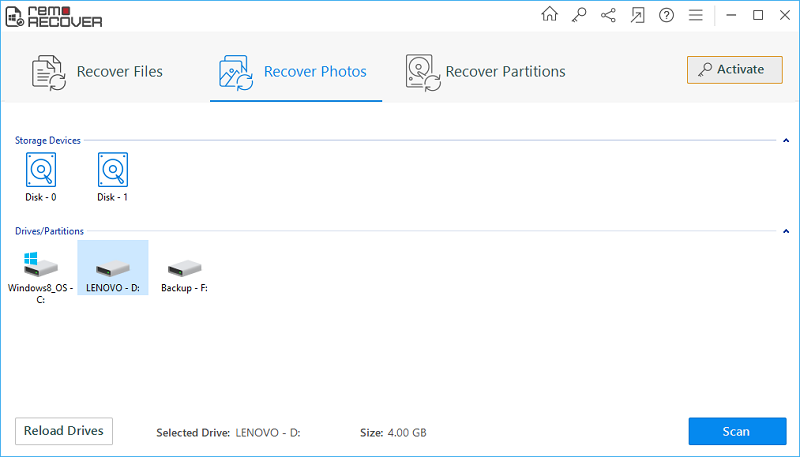
Step 2- The software now scans the selected Sony camera Card. Wait untill the scanning is complete. Upon the completion of scanning & recovery process, a list of recovered files are displayed on the screen. You can view the recovered files in "Data View", and "File Type View"
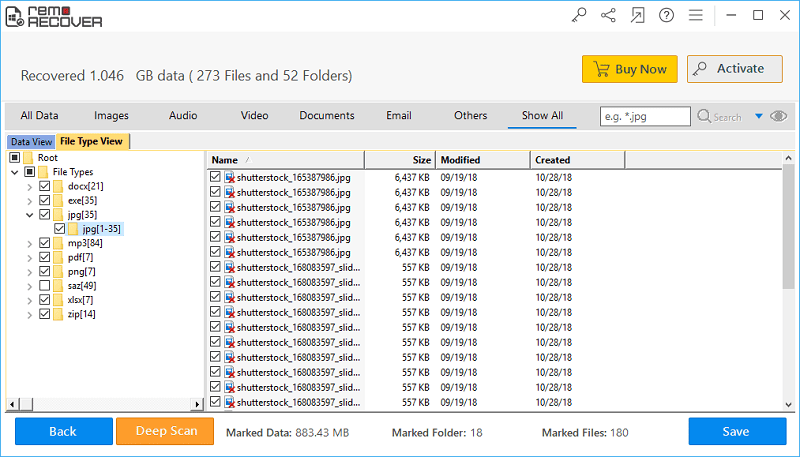
Step 3- Before saving the recovered files, you can preview each of the recovered files, just by double-clicking on the file or by right-clicking on the file, and hitting Preview option.

Step 4- Finally, if the software has recovered all your files from Sony Card, and you are satisfied with the tool, then activate the licanese key of the tool, and save the recovered files at your desired location.